CREATION OF ACCESSIBLE CONTENT
Providing accessible and inclusive content is everyone's responsibility.
A learning experience employs a large number of interactions such as buttons, sliders, drag and drop elements or activities, texts in different fonts, sizes and colors, etc. Designing an e-learning course in a way that does not pose a barrier for some people is a challenge, here are some solutions that will make your courses more accessible.
Less is more
The more interactive elements your courses have, the more difficult it is to make the content accessible. The same goes for certain decorative elements that distract rather than enhance the message.
Although we can design most interactions to be accessible, we should avoid overusing them because they can be a hindrance to some people. For example, people who use assistive technology to navigate the course cannot perform some drag-and-drop interactions.
Simple navigation
All course screens should have a clear structure with constant use of headings and sections. Also, it is important that navigation through the course be as simple and linear as possible.
You must ensure that titles and headings, as well as buttons that are repeated throughout the course (menu, back, next, info, etc.) appear in the same place.
This will help users to orient themselves, predict and process content. It is also of great relevance to people who use assistive technologies, as it will help them locate, navigate and scan content more easily and quickly.
3. Keyboard access
Some people move through the course with the keyboard and not with the mouse, so the learning content must be compatible and accessible with the keyboard.
In order for them to navigate in a coherent way, it is important that you make sure to correctly arrange the order of the focus in each slide. The order of the focus refers to the reading order of the elements, therefore, it is important that you order the same way in which the content is arranged on each screen, in the same way, it is convenient that you hide from the order of the focus the elements that are only decorative or that are repeated continuously, in order to prevent users from reading unnecessary content.
4. Contrast and source
Visually impaired people often have difficulty reading text or on-screen elements due to contrast levels and/or font type and size.
As a general rule we must check that there is a good contrast ratio between the elements arranged on the screen and the background, for this you can use a tool such as the WebAIM color contrast checker.
In addition to contrast, we should also avoid fonts with too many strokes that can be misinterpreted and are difficult to read, and make sure that your text is large enough so that users can read it without problems.
5. Text alternatives
Alternative text is essential for people who use screen readers, so that they can describe objects that convey meaning or context to the user.
Keep in mind that descriptive text is used to describe in words the content of a non-textual element that has some meaning relevant to the context (an image, an object...) so it should be concise, descriptive and easy to understand. If an image or element is not descriptive and is only decorative, you should dispense with the alternative text.
With the above guidelines you will get more people to access the content and learn without obstacles. Providing accessible and inclusive content is everyone's responsibility.
Watch our video
Last entries

Women in e-learning

Leaders in content virtualization

Educational revolution with Samoo Academy